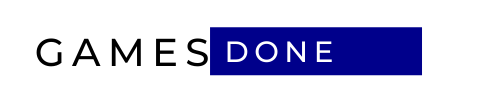On Spotify there are many ready-made playlists that are good and we ended up adding several to our library in the app, not to mention the ones we put together on our own. Considering that there are already many playlists, the platform has implemented a folder system to help users better organize their music.
The folder creation feature for playlists is only available for the web version and desktop app. However, it is likely that Spotify will soon bring the functionality to mobile apps (Android and iOS) as well.
Spotify: how to organize your playlists into folders
Check out the step-by-step guide below to organize your playlists in folders in the Spotify desktop application or in the platform’s web version (access through browsers such as Chrome, Firefox, Edge, Safari, Opera, among others).
Step 01: On the home screen, there will be a column on the left side of the screen. Note that just below the “Your episodes” option, there is a list of playlists that you can scroll to view all the ones you have saved in your app library.

Step 02: Right click on one of the playlists and select “create folder”.

Step 03: The created folder will appear just below the playlist you clicked named “new folder”. Right click on it and select “rename”.


Step 04: Select “Your Library” in the column on the left side of the screen and then click on “Playlists”, which is located in the options bar at the top (playlists, podcasts, artists, albums).

Step 05: Drag the desired playlist to the folder created in the column on the left side of the screen.

Okay, now you just need to repeat steps four and five to add more playlists to the created folder. This way it will be easier to organize the songs by purposes, moments, musical styles, among other categories that meet your needs.

About or Spotify
Spotify was founded in 2006 in Sweden by Daniel Ek and is currently the largest music streaming service in the world with 356 million monthly active users, of which 158 million are premium subscribers (count taken on March 31, 2021 by the company ). In late February 2021, Spotify announced that it would bring lossless audio streaming to its platform, fulfilling a wish of its users from 7 years ago. However, so far the company has not lived up to that promise.
What are the current prices and how do they compare to the competition?
Check below for current prices and how they compare to the competition.
| streaming service | free version | basic plane | Plano Premium | Hi-fi plan | family plan | student plan | operator plane |
| Amazon Music Unlimited | Sim | Free playlists and radios | R$ 16,90 | R$ 16,90 | R$ 25,90 | There is not | There is not |
| Apple Music | Sim | free radios | R$ 16,90 | R$ 16,90 | R$ 24,90 | R$ 8,50 | There is not |
| Deezer | No | There is no hi-fi | R$ 19,90 | R$ 34,90 | BRL 34.90 / There is no Hi-fi | R$ 9,90 | Tim (free) |
| Spotify | Sim | free with advertisements | R$ 19,90 | there is not yet | R$ 34,90 | R$ 9,90 | live (free) |
| Tidal | Yes (US only) | free with advertisements | R $ 16.90 (Hi-fi) | R$ 33.80 (HiFi Plus) | R $ 25,35 (Hi-fi) / R $ 50,70 (Hi-fi Plus) | R $ 8.45 (Hi-fi) / R $ 16.90 (Hi-Fi Plus) | Live (discount) |
| YouTube Music | Sim | free with advertisements | R$ 16,90 | There is not | R$ 25,50 | R$ 8,50 | There is not |