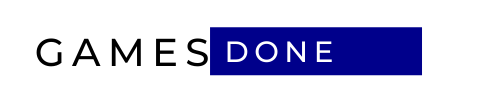All major tech and app companies have some sort of location tracking feature. So Apple, Google, Facebook, and even Twitter do it. However, each company uses data in different ways.
Apple, for example, only collects a summary of significant places you’ve visited in the past, as well as claims that it doesn’t share this data with anyone. Google, on the other hand, keeps a detailed track of all your activities, especially if you use Google Maps.
If you open the Google Maps timeline view, you can see exactly where you traveled on a given day — even if you didn’t use Google Maps for navigation — thanks to background location tracking.
In either case, the services perform this operation by a “working” pattern. However, you can disable location tracking if you feel it is necessary. On the other hand, if you want to know where you were last week, you can check it from the app. Below, check out how to do this on your iPhone.
Find your iPhone or iPad location history
First, let’s talk about how to find location history on your iPhone or iPad.
- Open the item “Settings”;
- Then tap on “Privacy”;
- After that, select “Location Services”;
- After that, rscroll down on this screen, and tap on “System Services”;
- On the next screen, select “Important Locations”;
- After that, the iPhone will ask for your device unlock password to access the folder;
- Here, locate the section “Recent records” where iPhone will show you all the places you have visited. There, you can see on the map all the locations and details of your visits.


If you want to clear the history, you can scroll down and tap on “Clear History”. On the other hand, if you want to stop location tracking on your iPhone or iPad, go to the top of the screen and tap the switch next to “Important Locations”.
Find your location history on Google Maps
Apple stores a limited amount of location history data, and does not allow you to browse the data in a timeline view.
Google, on the other hand, has a detailed view of your Timeline that lets you navigate the roads you’ve traveled, as well as the places you’ve visited on a given day.
If you use the Google Maps app on your iPhone or iPad for navigation, you can use Google Maps’ Timeline feature to access your location history.
But beware: the ability of Google Maps to track your location will depend on your privacy settings. In short, you can allow Google to track your location only when you are using the app. Or, the app can always track your location in the background.
To configure your Google Maps, just access the app on your iPhone or iPad.
- Then tap on your profile picture located in the top right corner.
- After that, click on “Settings”;
- After that, go to “Google Maps History”.
If you want, you can also disable the Location History feature from your Google account settings under “Activities will be saved”. In this item, you can disable the option. And if you want, you can leave it activated, but configure “Automatic deletion”.
In short, Google Maps plots a timeline of the places you’ve been. Therefore, you can choose any date to view the details of your travel data.